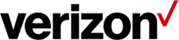Getting started on Verizon Enterprise Center
Last updated: 01/26/2023
If you’re new to Verizon Enterprise Center or just want a refresher, this guide is for you.
If you haven’t registered yet, make sure to do that first. You can use this guide to learn how to register on Verizon Enterprise Center.
You can also download the Verizon Customer Reference Guide, which contains resources available to you as you do business with Verizon.
What is Verizon Enterprise Center?
Verizon Enterprise Center is a self-service website that allows you to easily monitor, manage and optimize your Verizon products and services online. It provides capabilities like opening trouble tickets, paying bills and ordering new services. With both a desktop and mobile app, you can have simple, fast and secure access to your account information wherever your work takes you. Get an overview of Verizon Enterprise Center.
Verizon Enterprise Center has 4 main areas:
- Service management & repairs
- Billing
- Orders
- Product tools
Access & permissions
In order to keep your company’s information secure, each user on Verizon Enterprise Center has custom access for what they can see and do online. Your access is broken down into 3 parts:
Your role: Verizon Enterprise Center has ten roles that outline which parts of the portal you can see and use. Each role comes with different access to the main sections of Verizon Enterprise Center: billing, orders, service management and repairs
Additional product tools: outside of your role, Verizon Enterprise Center has several additional product tools you can use for network management and reporting. These include tools such as Dynamic Network Manager, Network Manager and WAN Analysis to help monitor and update your Verizon services
- Your accounts: while your company could have hundreds of accounts with Verizon, you may only need to access a select few. You can have accounts added to either your role, product tools or both. For example, as a network engineer you'll need the ability to open incident tickets for all of your company’s accounts but may only use the WAN Analysis product tool for the select accounts with WAN services. This gives your company complete control of their sensitive information
Primary Contacts
A Primary Contact role has the highest level of access in Verizon Enterprise Center. They can create or delete new users and update any of their users’ access including their role, product tools, and billing accounts. Make sure to identify who your Primary Contact is so they can quickly add any additional access you may need. If you’d like to become a Primary Contact, this quick guide will show you how.
Common questions:
Pay your bill
The billing section of Verizon Enterprise Center provides all of your billing and payment information in one place. You can quickly pay your invoice, analyze your spending trends and ask any questions directly to our billing experts. From Verizon Enterprise Center, select Billing to access your billing information.
Getting started:
Order or change service
Ordering in Verizon Enterprise Center makes upgrading and expanding your network easier than ever. Use our automated ordering platform to order U.S. Private IP, Internet Dedicated, VoIP and Secure Cloud Interconnect services on Current Platform contracts. Easily check for product & service availability, use pre-populated templates for efficiency, compare pricing for different speeds and conveniently track your order status and details. From Verizon Enterprise Center, select Orders to get started.
Getting started:
- Submit a service or change request
Open an incident ticket
The service and repairs sections of Verizon Enterprise Center allow you to access near real-time data about your network’s performance and quickly make changes as your network develops over time. A convenient and customizable dashboard gives you a view into the health of all your Verizon products, services and equipment. If you notice any issues, you can quickly open an incident ticket and track or escalate your ticket until it is resolved. From Verizon Enterprise Center, select Repairs to get started.
Getting started:
Global navigation for Analyst role
Transcript
Welcome to the Verizon Enterprise Center’s new global navigation. In this video, you’ll learn how this new experience will help you get more done in fewer clicks. We’ll be using the Analyst user role to explain. If you have a different user role, your view might look slightly different, but still similar, to what you see here.
Now, let’s take a look at the key categories: Orders, Service, Repairs, Product Tools, Billing, and Support.
When you click Orders, you’ll see options to create different order requests, view the status of orders, and get quotes. You can view support articles in the dropdown menu for each key category. Next is Service. Here you can check your Service Management Dashboard, view inventory, and access service tools. Next is Repairs. Here, you can create and manage repair tickets, keep track of ticket statuses, and view or create reports. Under Product Tools, you can access tools like Dynamic Network Manager and IP Performance Reporting. Next is Billing. Here you can view invoices, make payments, create and check inquiries, and browse reports. Last is Support. Here you can access all the resources you need to help you complete your tasks.
And that’s it, the new global navigation. Thanks for watching, and thanks for choosing Verizon.
Global navigation for Primary Contact role
Transcript
Welcome to the Verizon Enterprise Center’s new global navigation. In this video, you’ll learn how this new experience will help you get more done in fewer clicks. We’ll be using the Primary Contact user role to explain.
One important update is that Profile Administration, formerly located under your profile name, has been renamed Manage users and has moved to the new global navigation–along with 6 other key categories: Orders, Service, Repairs, Product Tools, Billing, and Support.
Under Manage users, you can use Manage access for any access requests. You can also create users and browse other filtered views. Now, let’s take a look at the other key categories.
When you click Orders, you’ll see options to create different order requests, view the status of orders, and get quotes. You can view support articles in the dropdown menu for each key category.
Next is Service. Here you can check your Service Management Dashboard, view inventory, and access service tools. Next is Repairs. Here, you can create and manage repair tickets, keep track of ticket statuses, and view or create reports. Under Product Tools, you can access tools like Dynamic Network Manager and IP Performance Reporting. Next is Billing. Here you can view invoices, make payments, create and check inquiries, and browse reports. Last is Support. Here you can access all the resources you need to help you complete your tasks.
And that’s it, the new global navigation. Thanks for watching, and thanks for choosing Verizon.