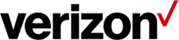Request access to additional product tools
Last updated: 10/02/2022
What are product tools?
Verizon Enterprise center offers dozens of product tools outside the standard user role. These product tools allow you to configure and route your Voice, Data and Internet services. You can also track product performance and customize your services to meet your business needs. Some of the most popular product tools include Dynamic Network Manager, Network Manager, WAN Analysis and IP Performance Reporting.
Select your name in the top right corner and click My Product Tools.
Check your product tools.
While Verizon Enterprise center offers dozens of product tools, you will only be able to view tools you’ve been given permission to use. To check which product tools you can access, follow the following steps:
1. Select your name in the top right corner and click My Product Tools. The number of product tools you can access will be displayed.
2. The number of product tools you can access is displayed under My accounts and product tools
3. Click View details to see a full list of the product tools you have permission to use
Checking which account(s) you can view with a product tool
To keep your account information secure, you can only get the specific accounts you’ve been given permission to view for each product tool. If you find a product tool but can’t see any data when you try to use it, you most likely need to have additional accounts added to that product tool.
4. Click View details under a specific product tool to see which accounts you can view in that tool
Note: Just because you can find an account in one product tool does not mean you can use that account with all tools. Every list of accounts is custom to each specific product tool. For example, if a certain account is not showing up under Network Manager but you can view the account information in other places in Verizon Enterprise Center, you’ll need to request access for that account to be added to Network Manager specifically.
Add new product tools.
The easiest way to add additional product tools or accounts is to request access. Select your name in the top right corner and click Request access to My Product Tools.